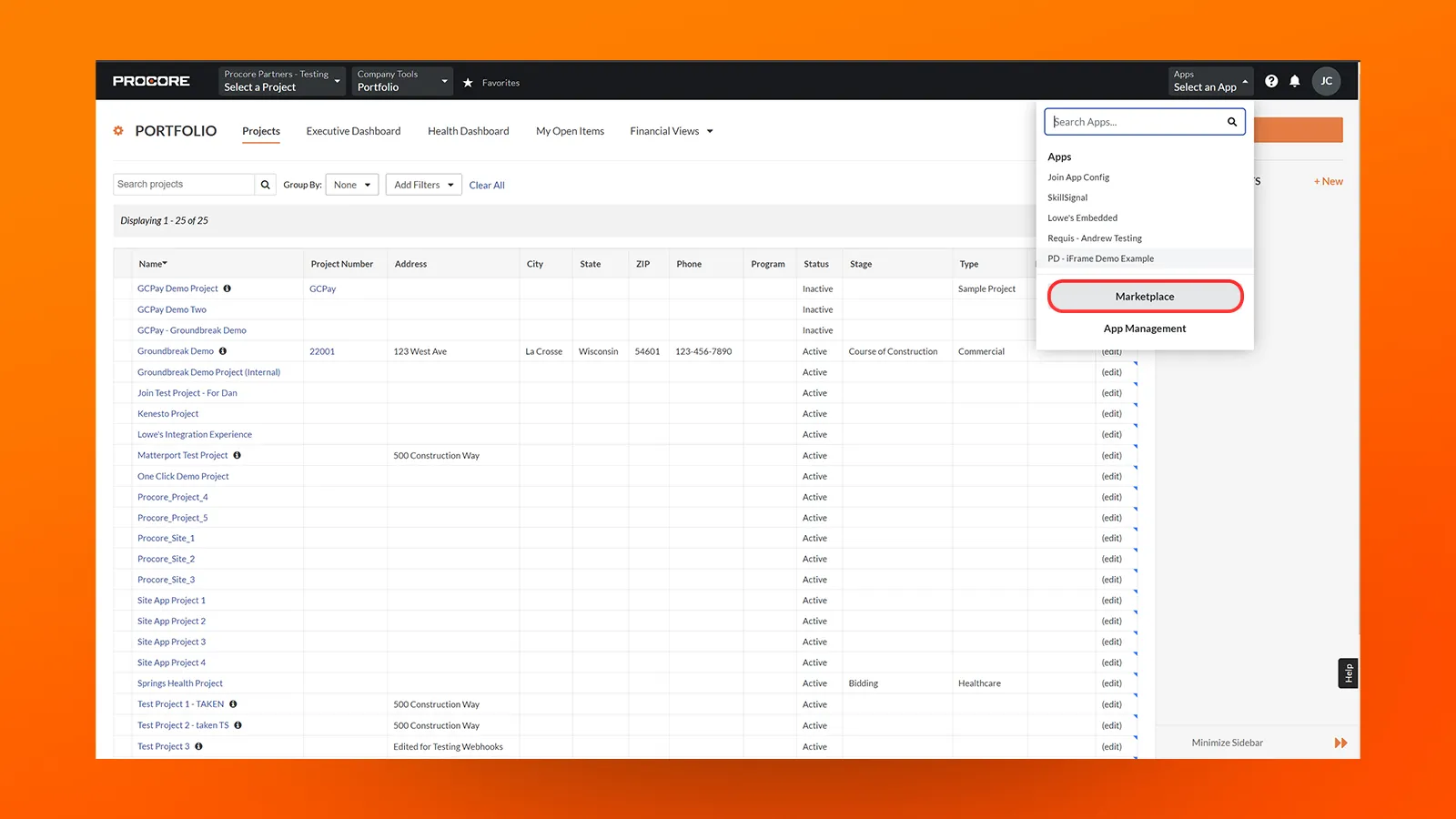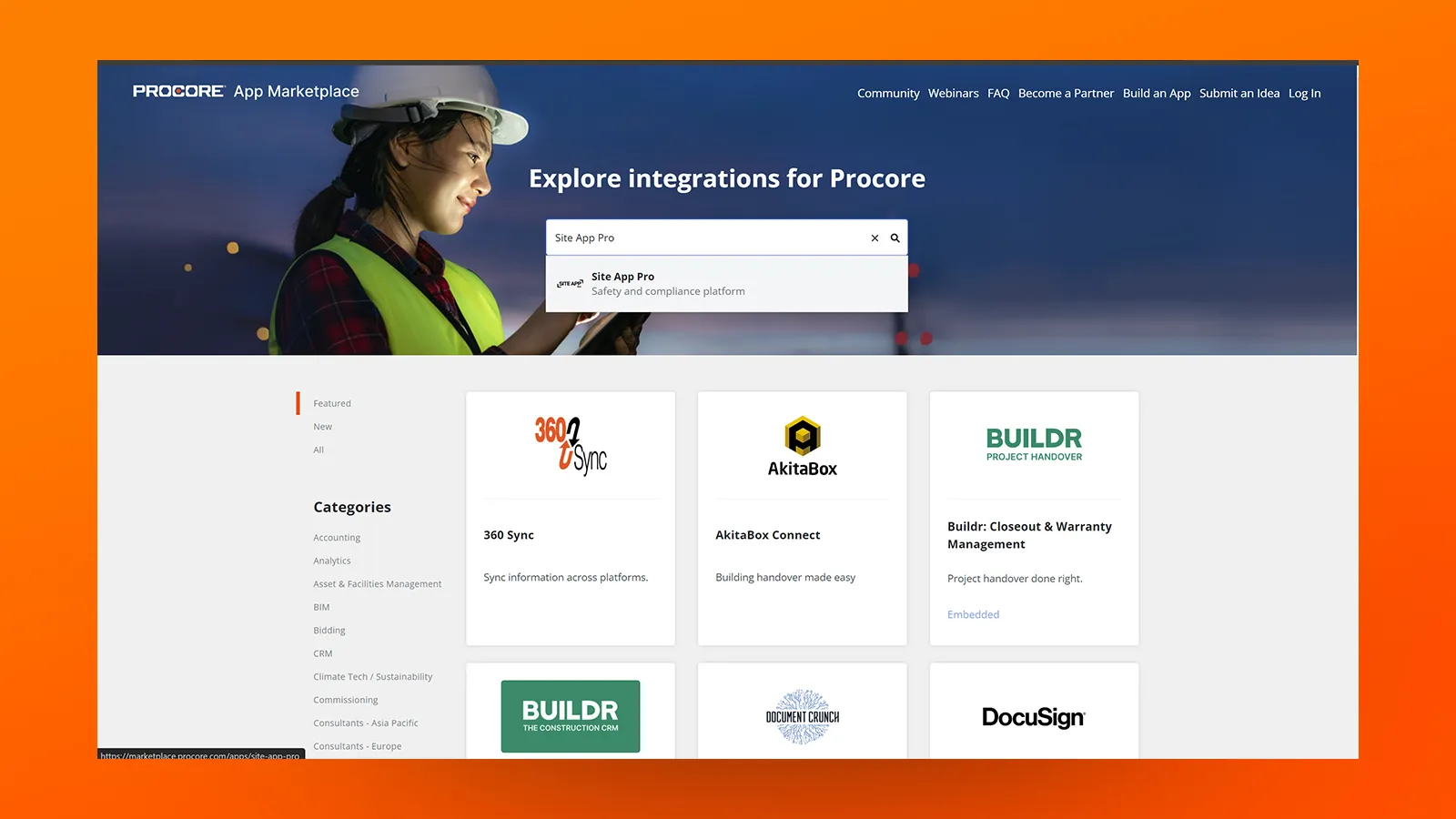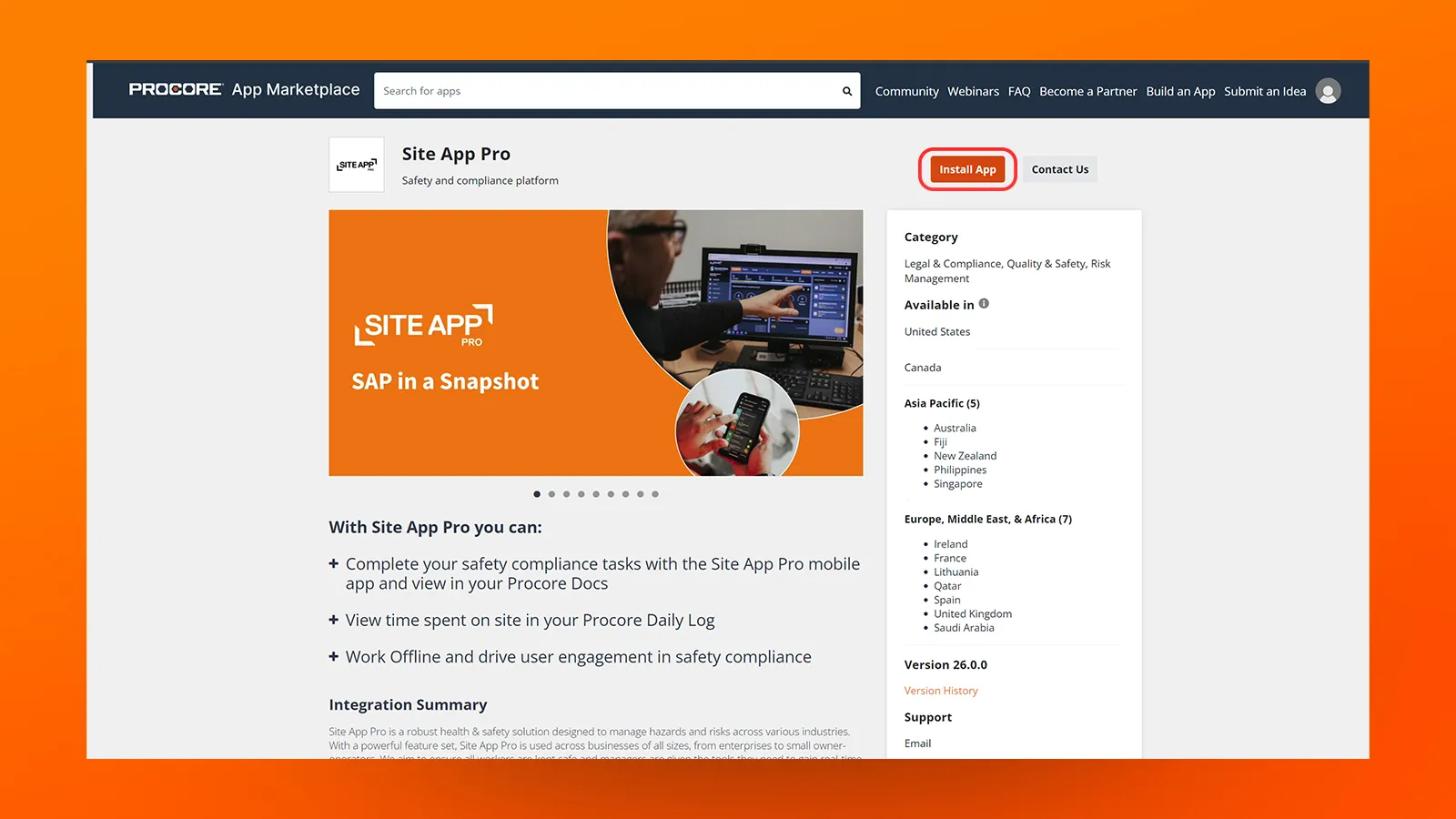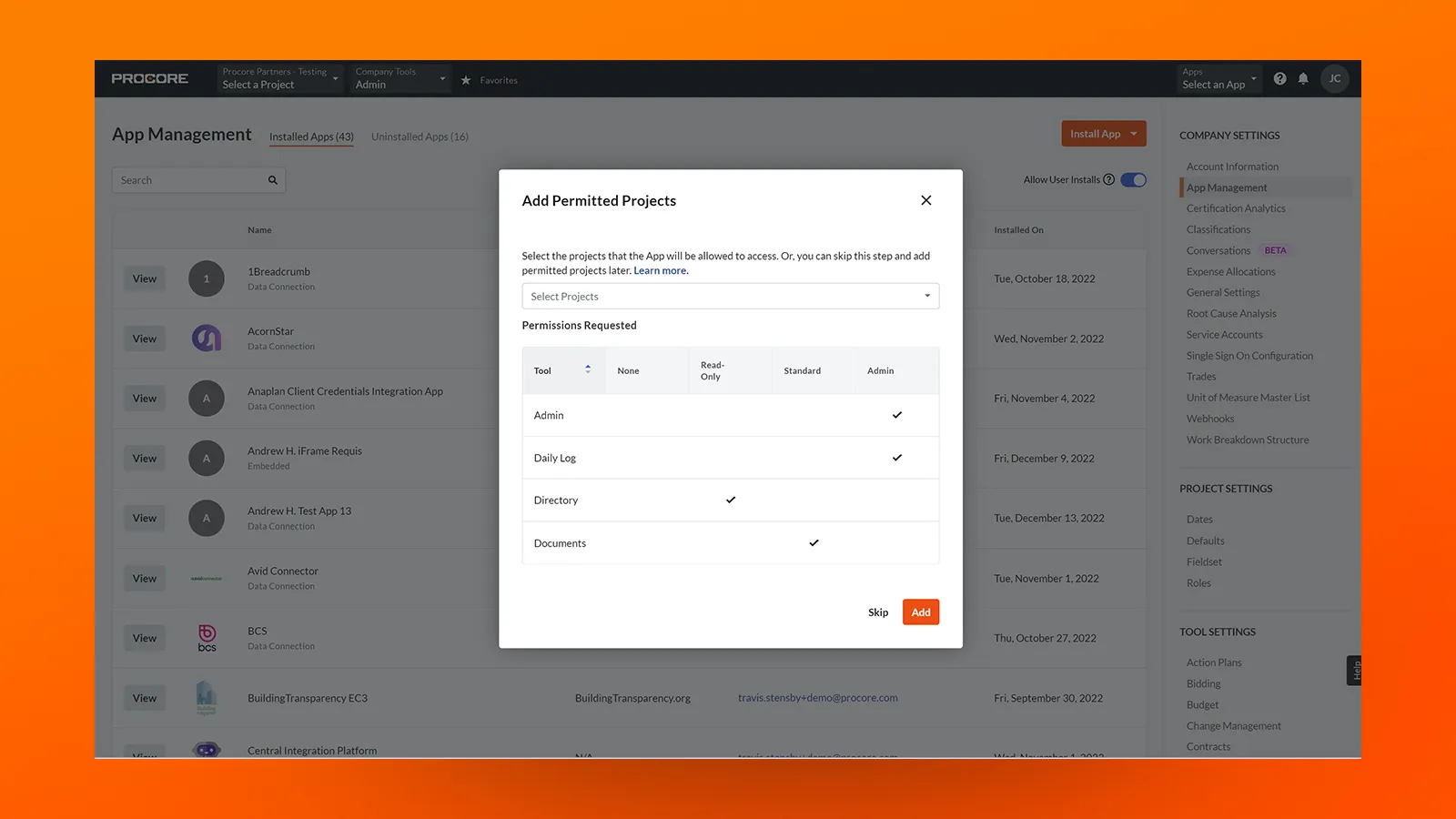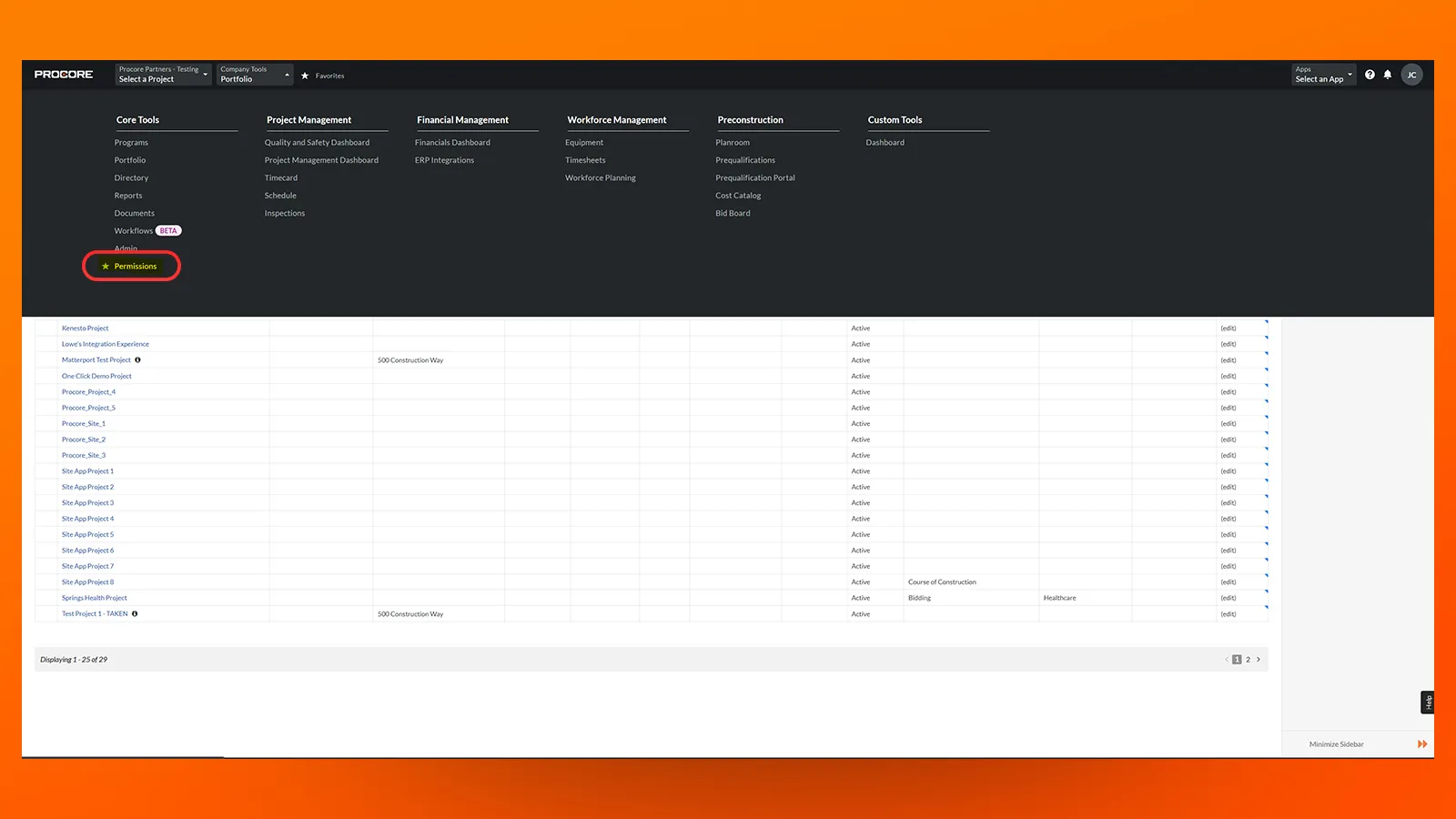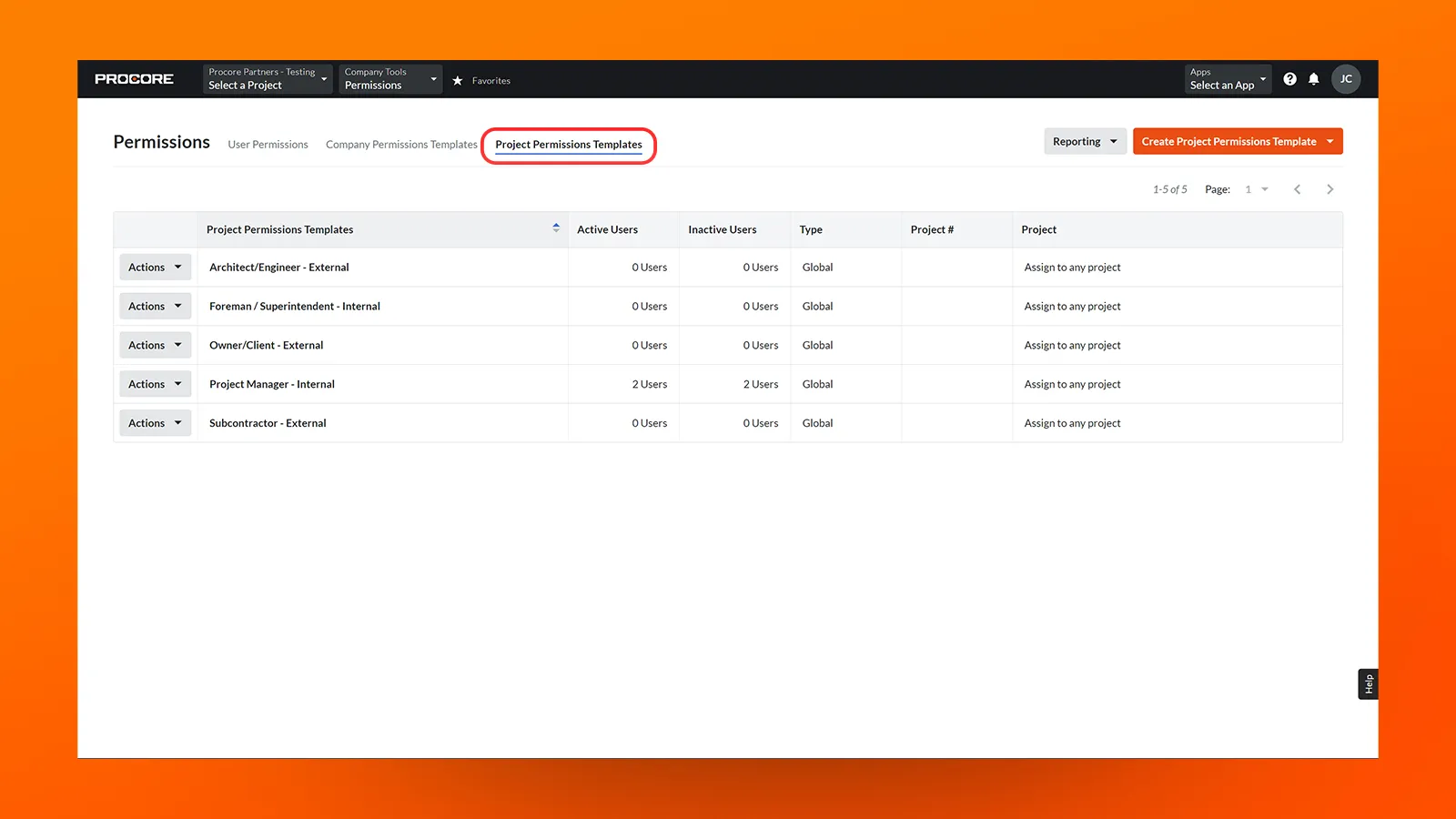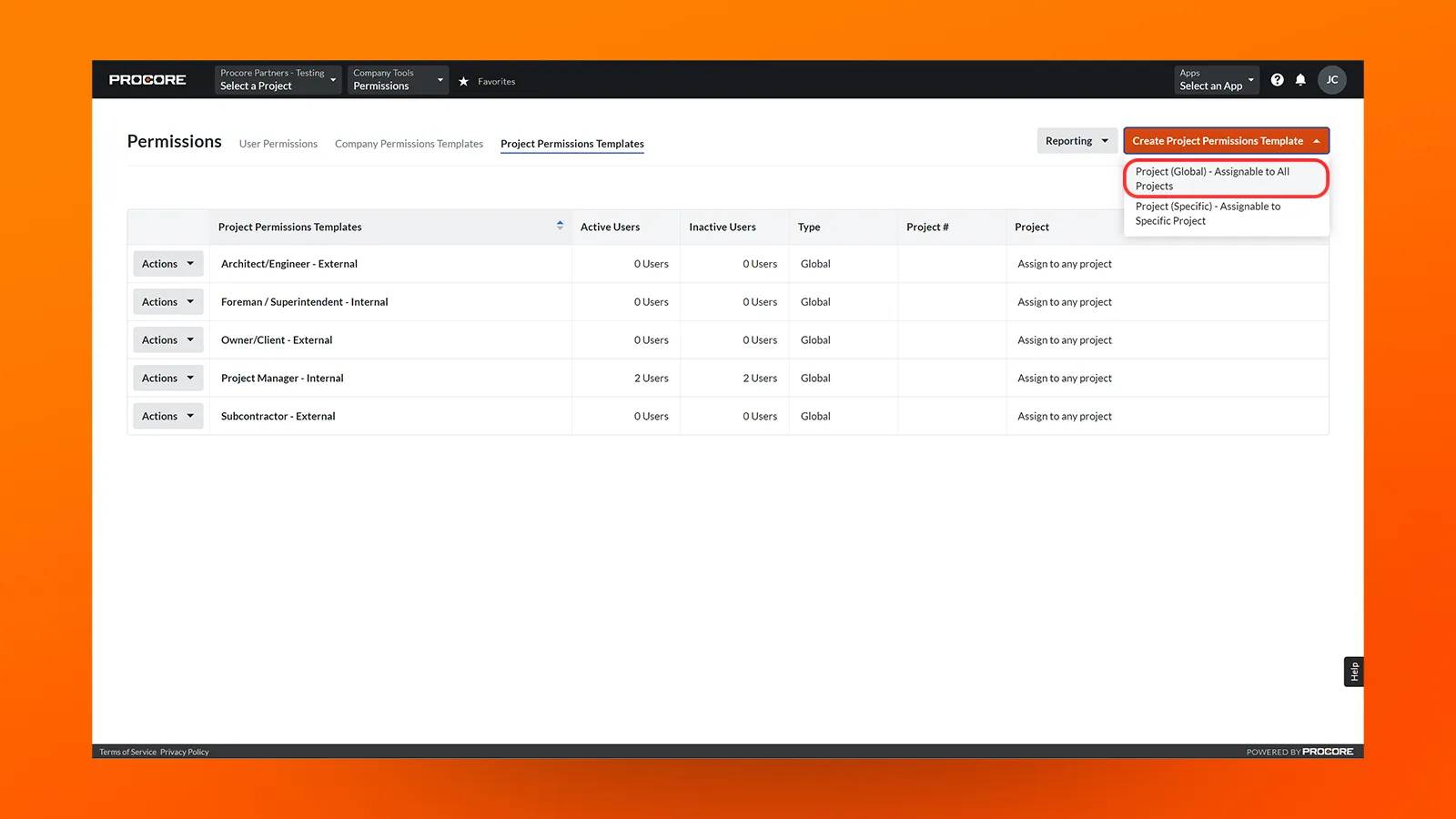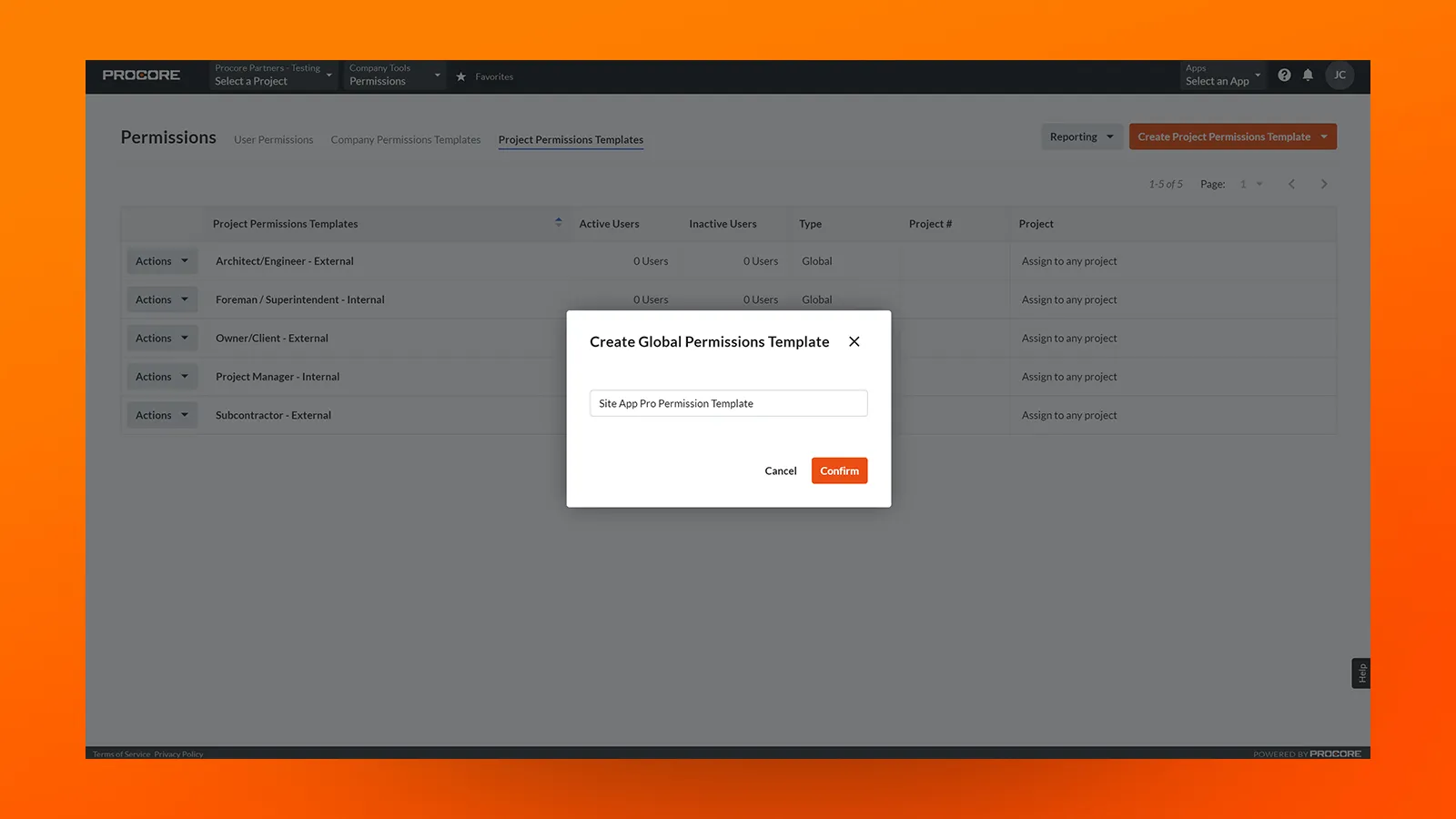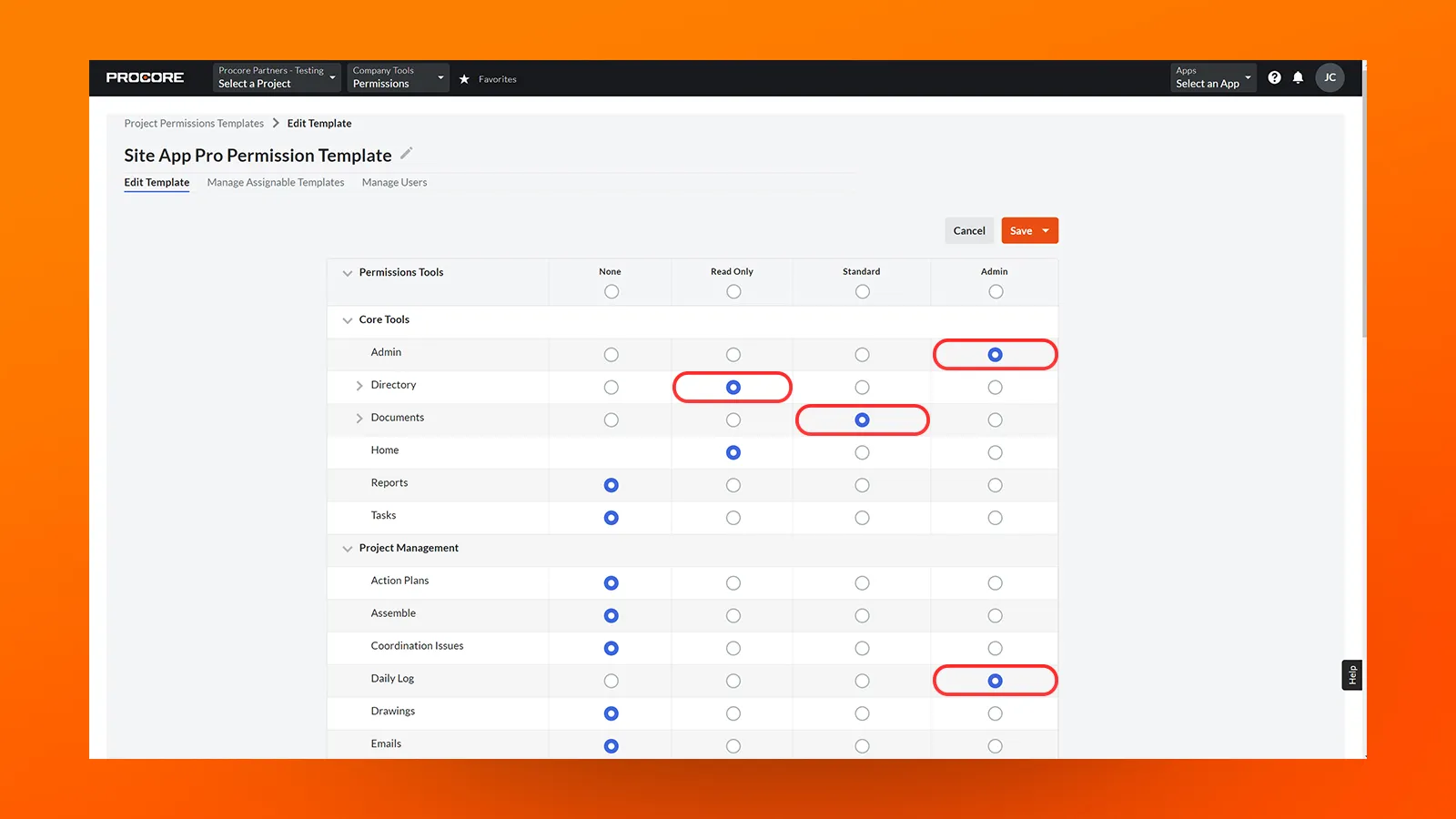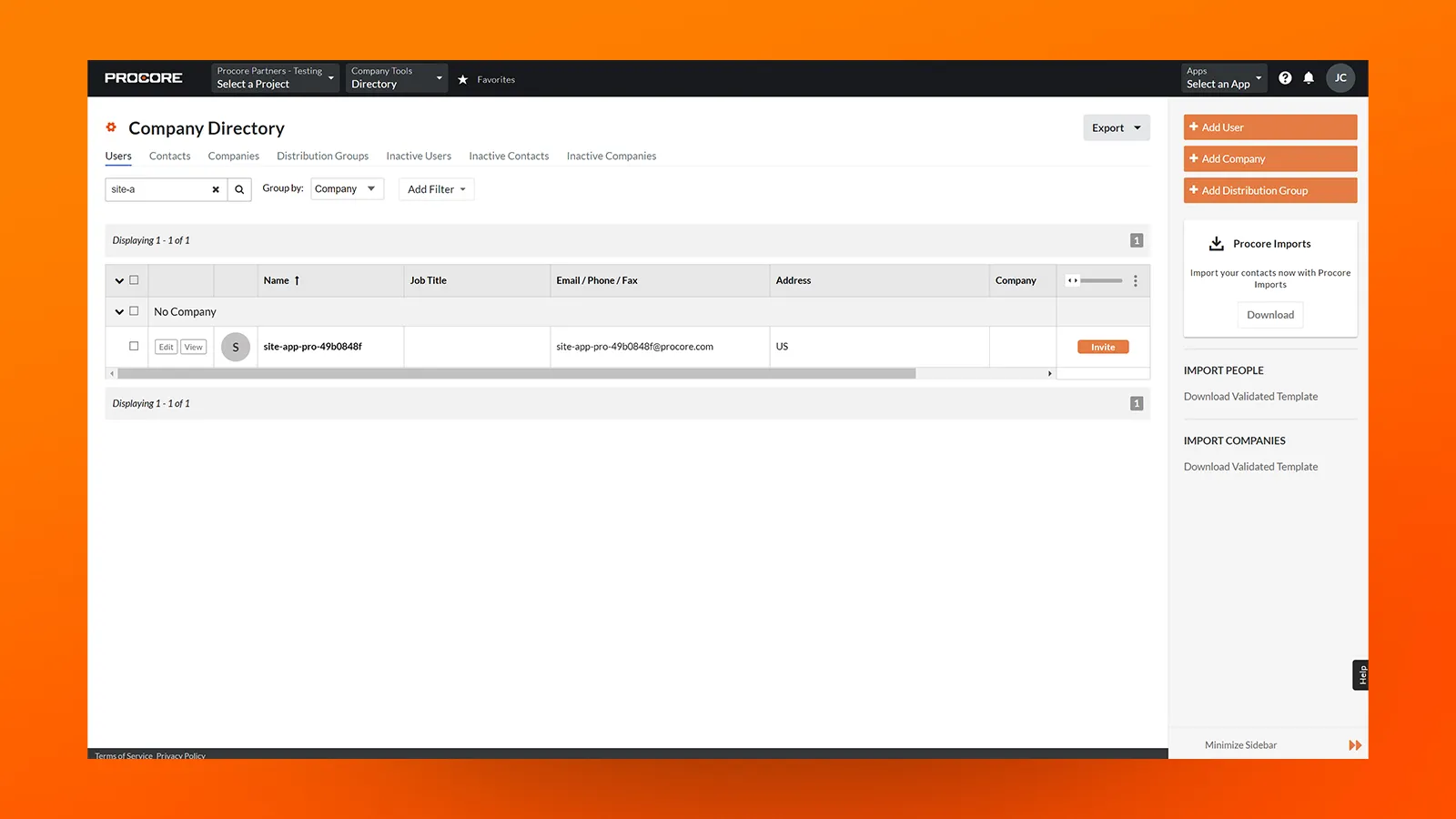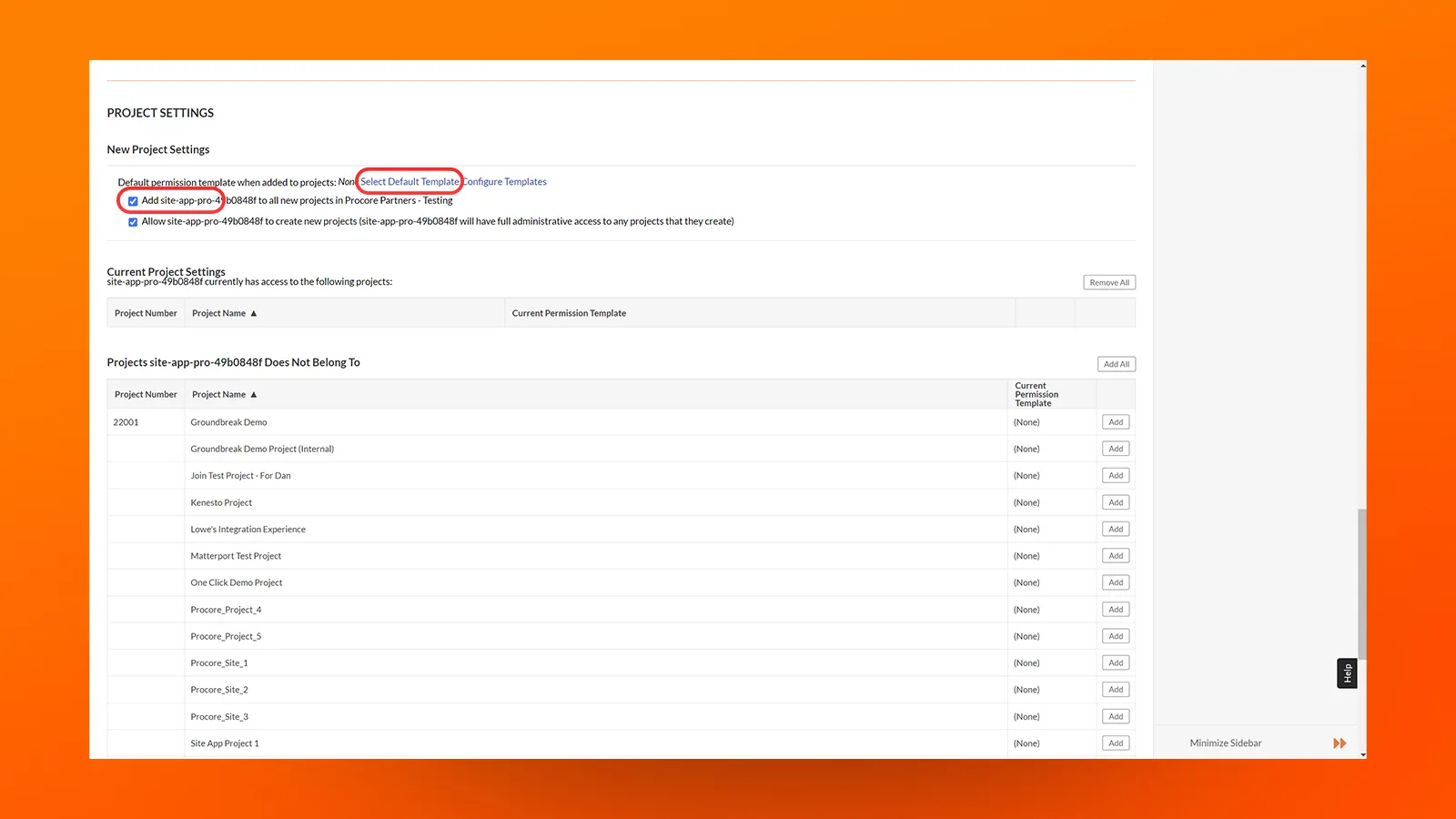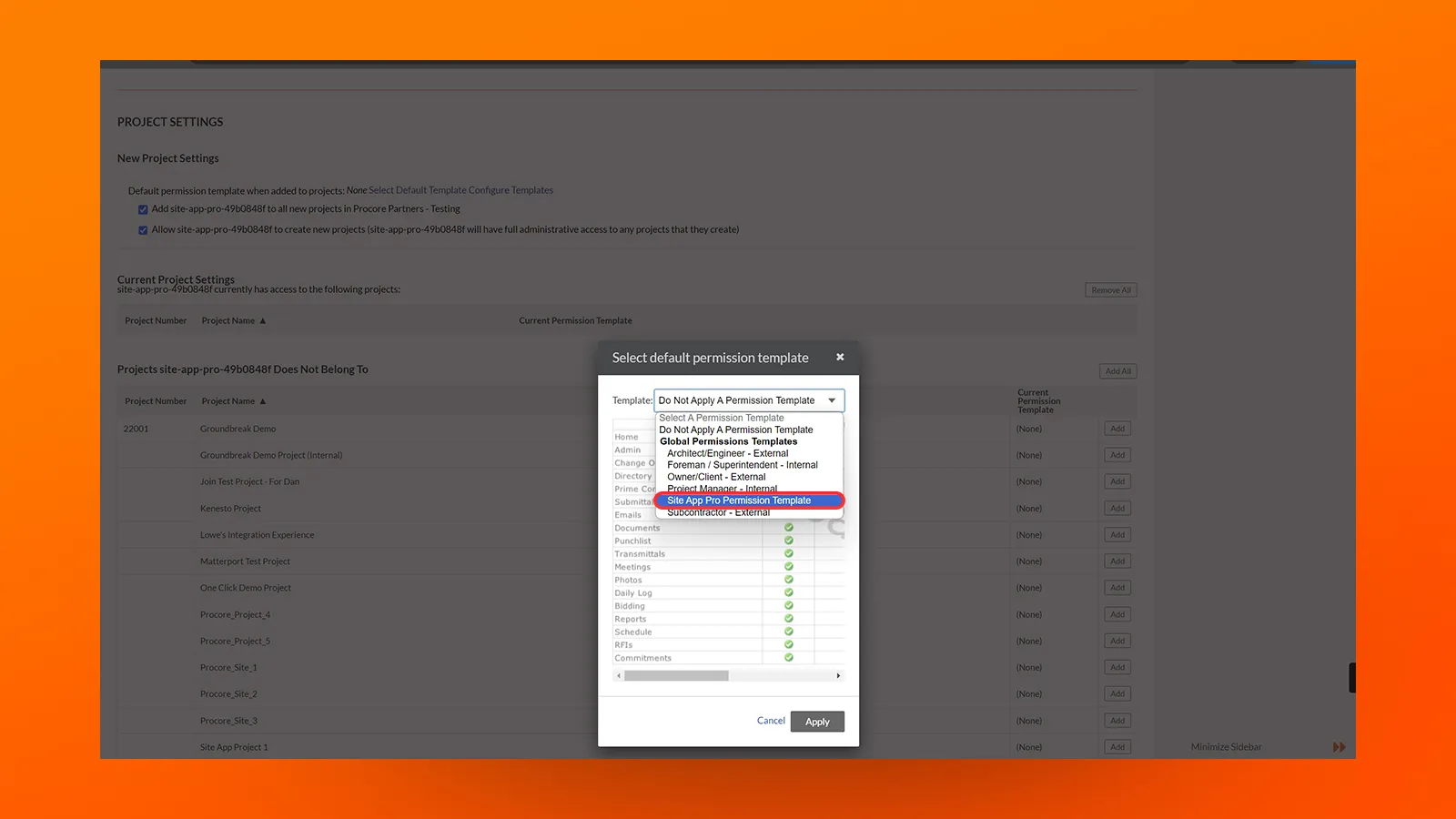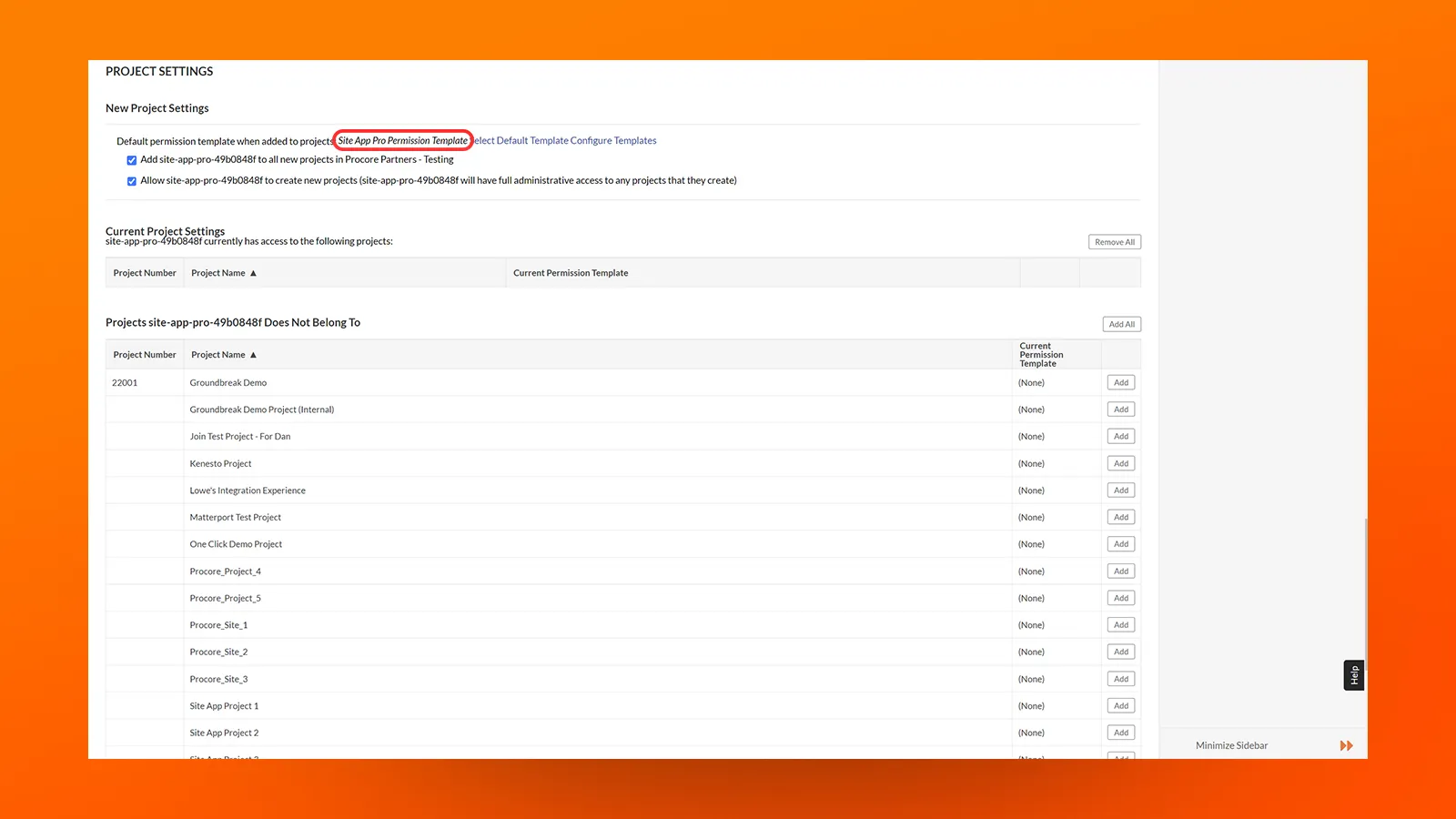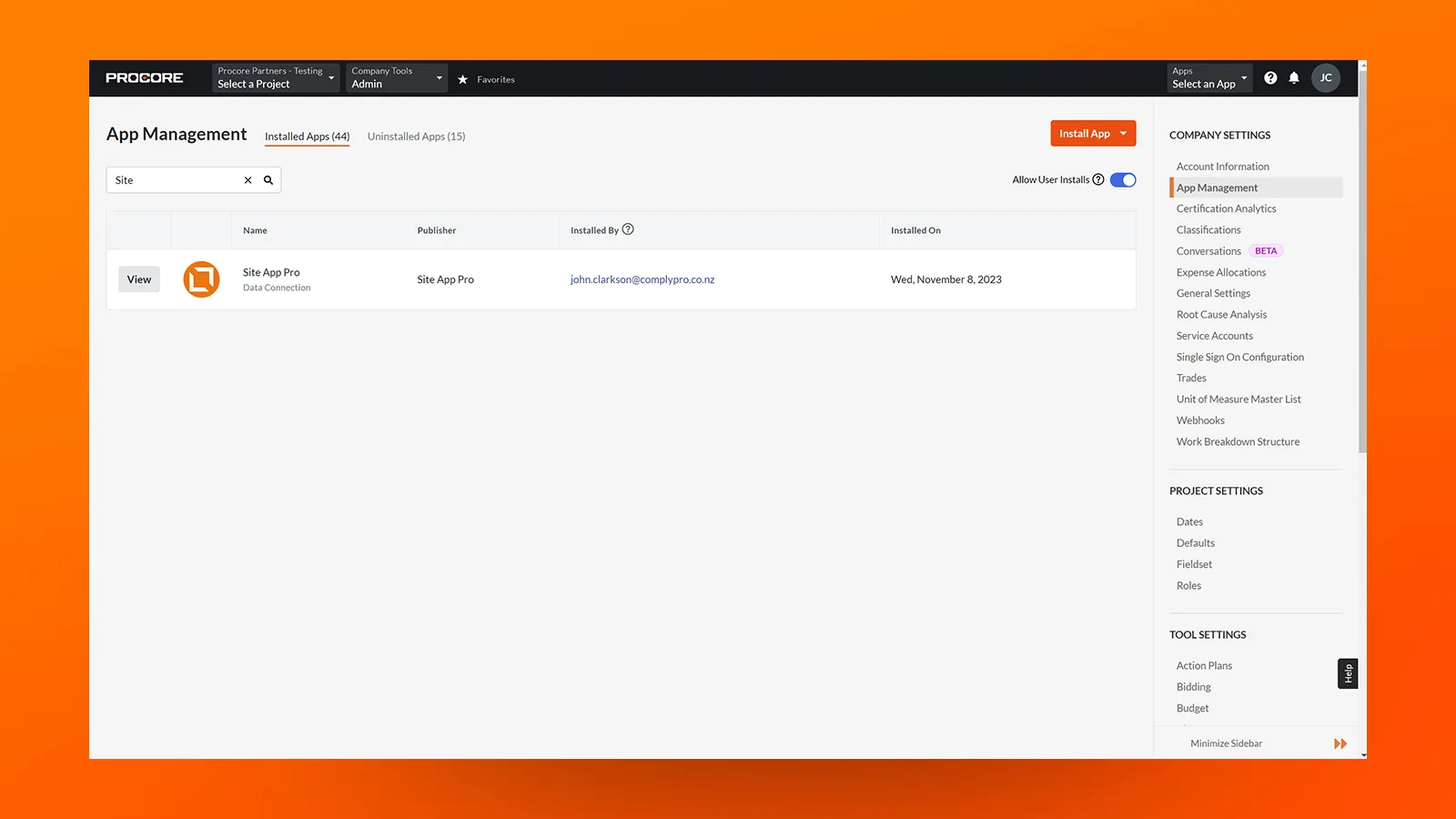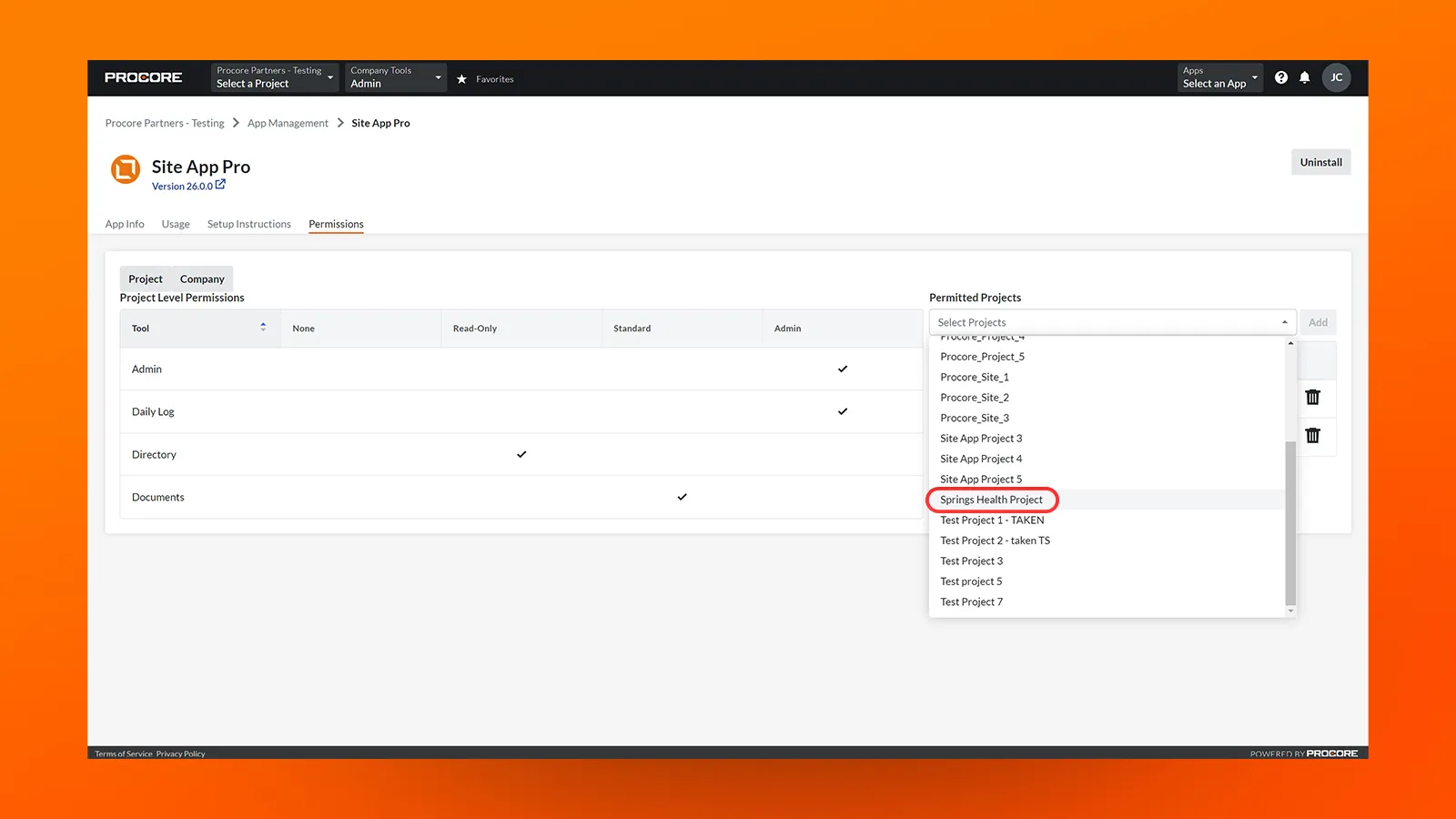Procore + Site App Pro, better together.
Follow the steps below to install the Site App Pro App in your Procore account.
To ensure that all new projects work with Site App Pro, you will need to create a template in Procore. This will be required only once.
If you get stuck or need a hand, you can reach out to us at support@siteapppro.com
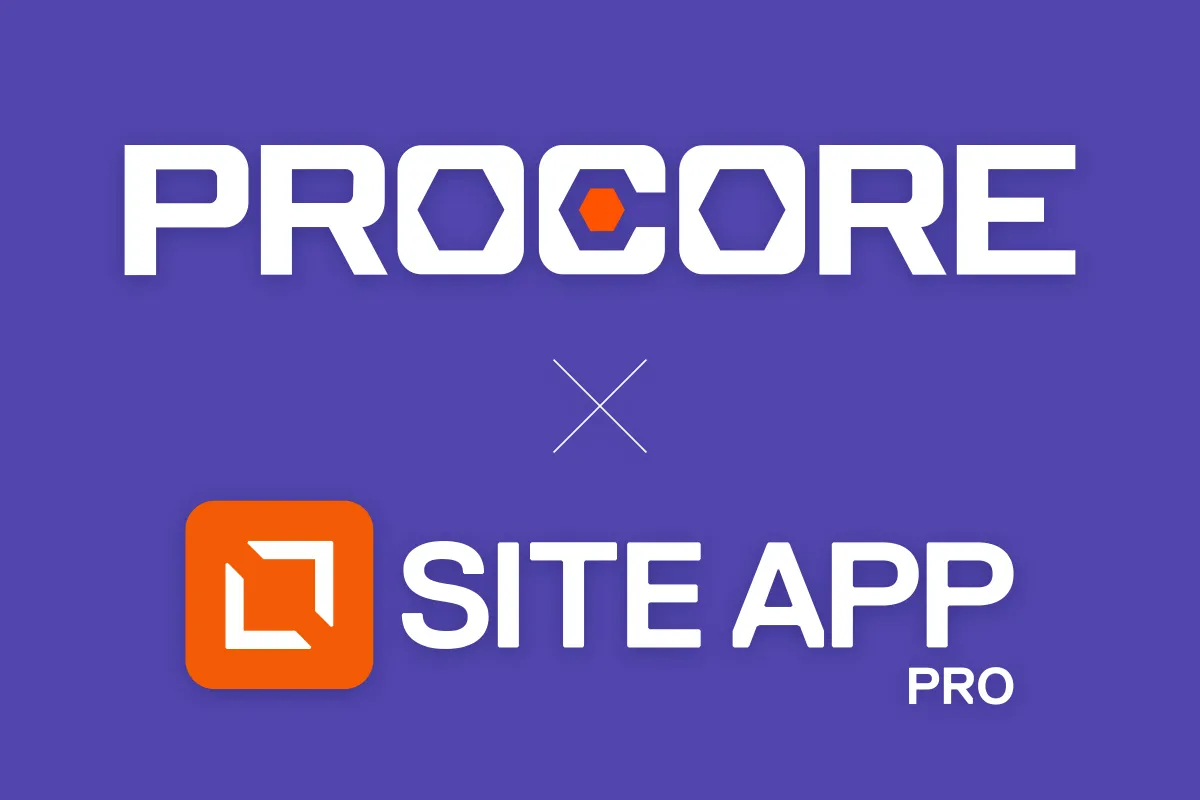
Integration Requirement
Users must have a valid subscription to Site App Pro.
Don't have an account? Talk to us today
Required Procore Tools
- Documents
- Portfolio (Projects)
- Daily Log
- Directory
Step 6
Create a Global Permissions Template that will be applied to all the Projects by first choosing, Project Permissions Templates.
Then click on Create Project Permissions Template and Choose “Project (Global) - Assignable to All Projects”.
You may name your template anything, as long as you can find it again.
Step 12
The default permissions template will now display the correct template.
The permissions are now set for any new Projects added in Procore.
If you need to apply the template to existing Projects in Procore, that you will be adding to SiteApp Pro, navigate back to the App Management menu. Click on View and then the Permissions tab.
Select the Projects you want to import into Site App Pro with this template.
Set-up on Procore is now complete. You now need to complete a couple of steps in Site App Pro.